Connecting to your FTP and Uploading Files
Getting the program + Connecting
The very first step in uploading files to connect to your clan server is to grab yourself an FTP program. There are quite a few knocking about, however speaking from experience we recommend one of the following:
- CuteFTP
- FlashFXP
Of course not all are listed here and you are free to try others – they all follow the same basic settings for connecting. In this example we will be using an FTP client called ‘Fetch’ for Mac OSX. Once you have downloaded your FTP program and installed it, open it up and locate the option to ‘connect’. This is typically under the ‘file’ menu at the top, some clients have an icon for connecting also.
You should have a window similar to the one below, asking for similar options:
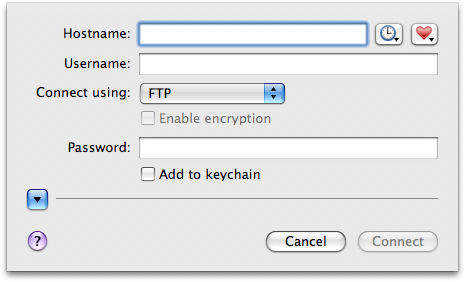
The 4 basic things you need here are host, port, Username and password. You can obtain all these details either from your welcome email or through your MyINX control panel. The host is the IP of your clan server MINUS the port. So if your clan server IP is 85.234.148.1:27015, your host will be 85.234.148.1. The port is, by default, 21. Your username and password will vary and more than likely start wth gsXXXX.
Uploading your files
Once you have connected you should now be viewing your default user directory. Here you should see a list of your installed games. The next step will vary depending on what you are uploading. In this case we will upload a new maplist.txt file. We browse to our game folder (by double clicking on the folders) until we end up at the directory we want – you should consult the installation guide for information on which directory you need to be in.
To upload we simply drag and drop the file we need to upload (from our computer) into the FTP window. The file should automatically begin to upload. If it doesn’t there may be an option to begin transferring, this will differ depending on your FTP client.
